When I visited a customer, I found alarms on their UCS server.

So For CIMC acces I contacted the current supplier who installed this sever. They said due to java error CIMC doesn’t work with latest browsers. So they didn’t configure the CIMC.
That’s not a good practice.
Always Configure CIMC and if it’s outdated version, upgrade to the latest recommends version.
How to Configure CIMC.
You can find this informations on BE6K Installation guide.
CIMC Upgrade
I am upgrading a UCS 220 M4 server from 3.x to 4.X.
If you are on old CIMC versions and facing issues opening KVM, I always prefer a Windows 7 machine with below applications installed.
Mozilla 3
Flash Player v9.0.246 or higher
Java 6u38
Note:- Make sure you read the release notes before upgrading.
Link to download the CIMC for 220 Server.
https://software.cisco.com/download/home/286281345/type

Download the Recommend Version.

Read the release notes before upgrading.
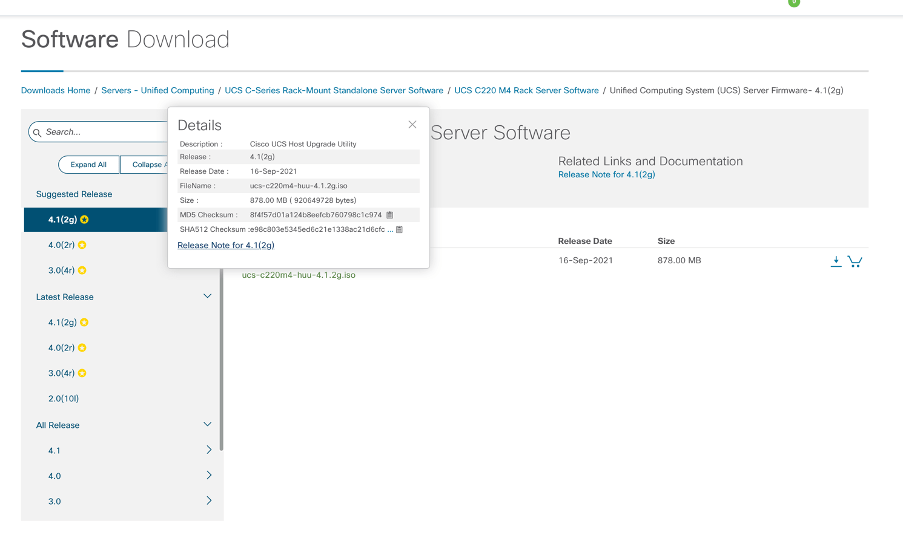
Let’s prepare the sever to boot the ISO image we download.
Activate the Virtual device.
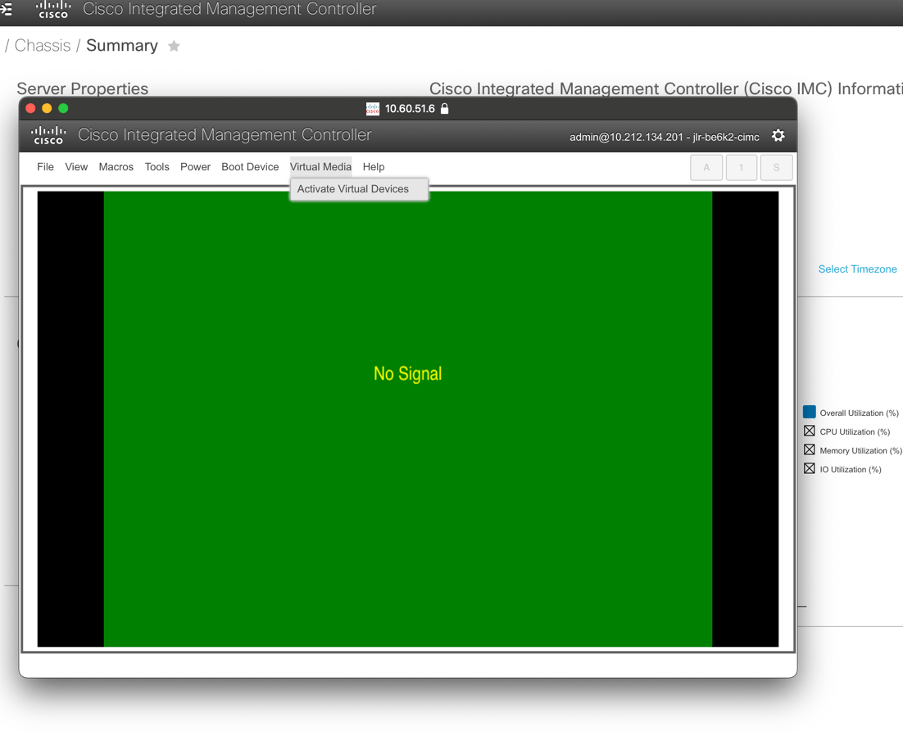
Map the DVD downloaded
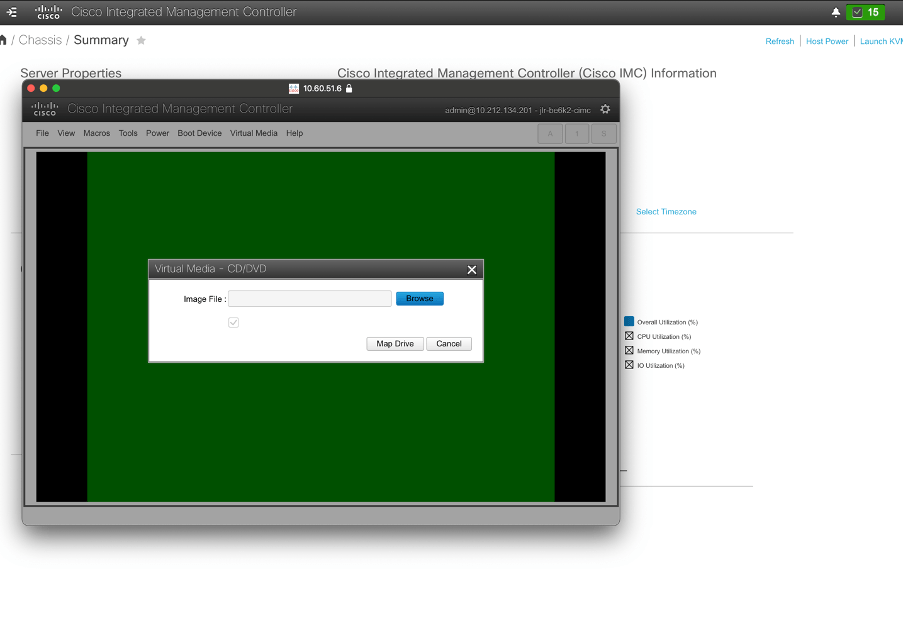
Once Mapped you can see the Bootable Image Under Virtual media TAB.
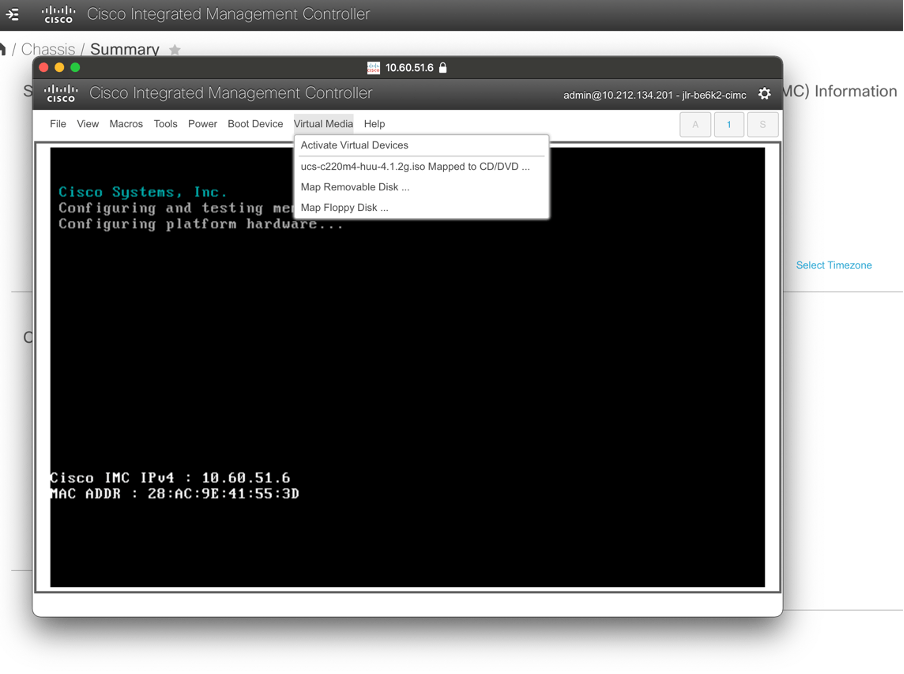
If the server is In OFF state,Power On the server. If it’s in ON state Restart the server.

Change the Boot option Using F6

Choose Cisco KVM-Mapped DVD.

Boot the Upgrade ISO


Click on I Agree
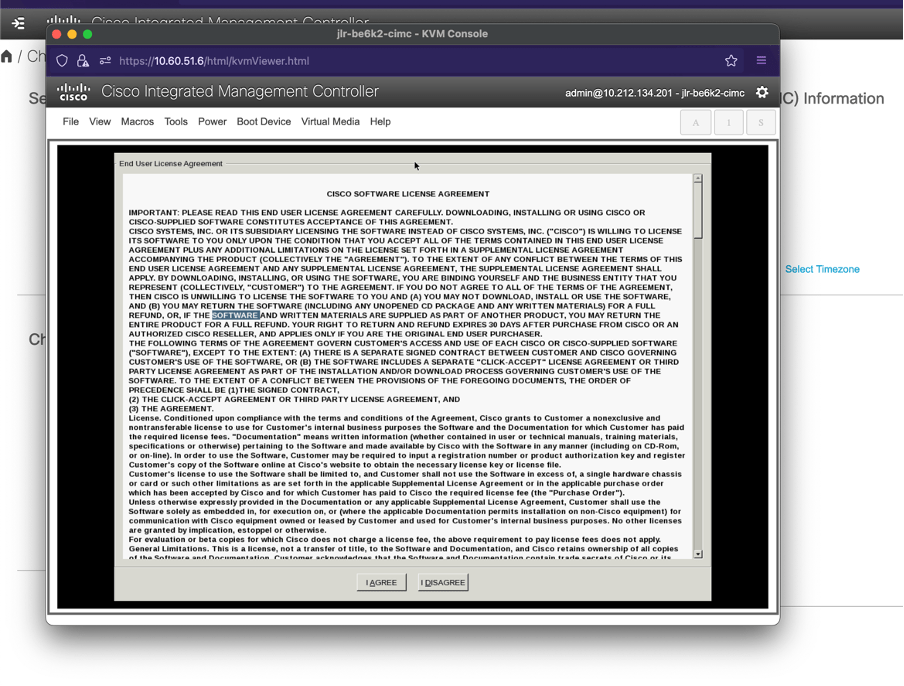
Choose the Upgrade Option. I am Upgrading all 4 components , CIMC,BIOS, LOM and Raid. You can upgrade individual component .
You can see the Current versions and available Target version. Click on Upgrade or Upgrade All based on your upgrade requirement.
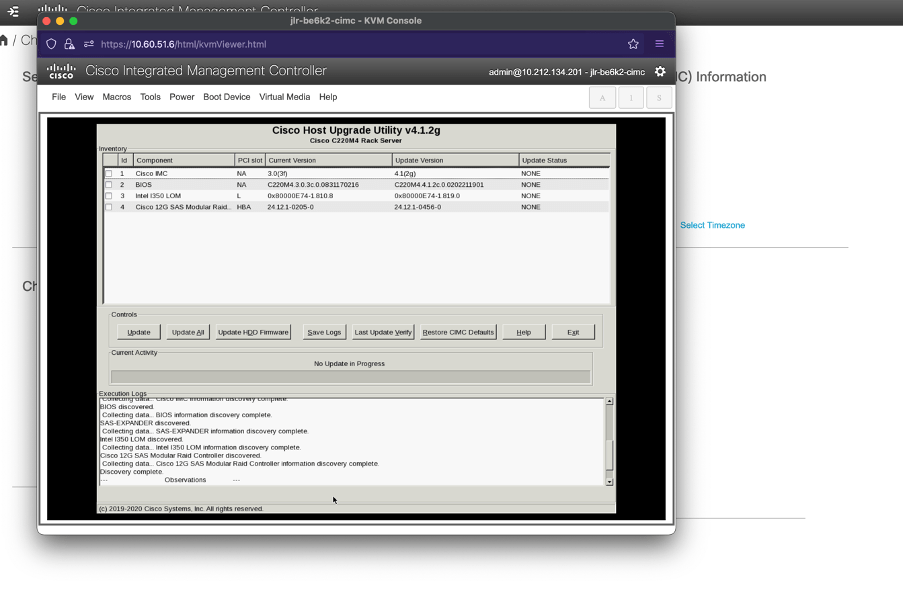
Click Yes

You can see the status of upgrade on the same Window.

Once Upgraded you will see Update status PASS. To exit from the Upgrade process use EXIT button. System will restart with new version.

Hey Nitin,
Since the flash is EOL, what is the workaround to get access to CIMC GUI. I’m stuck with old CIMC version and no way to access it.
LikeLike
Use portable firefox with flash
LikeLike
Hi Nithin I am stuck on Cisco UCS Host Uprgrate Utility screen (loading circle disappeared, step before it is possible to ” Click on I Agree”). Have you experienced this?
LikeLike
forget about it, I was just impatient. I gave it like 10 to 15 minutes and it is next step
LikeLike
Good to hear that it got solved.
LikeLike